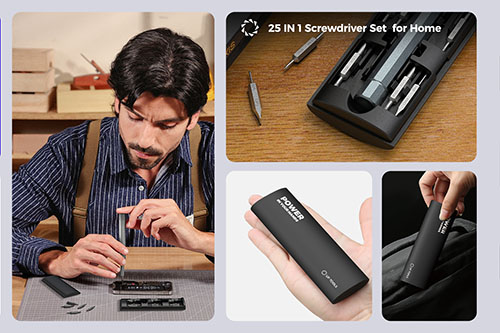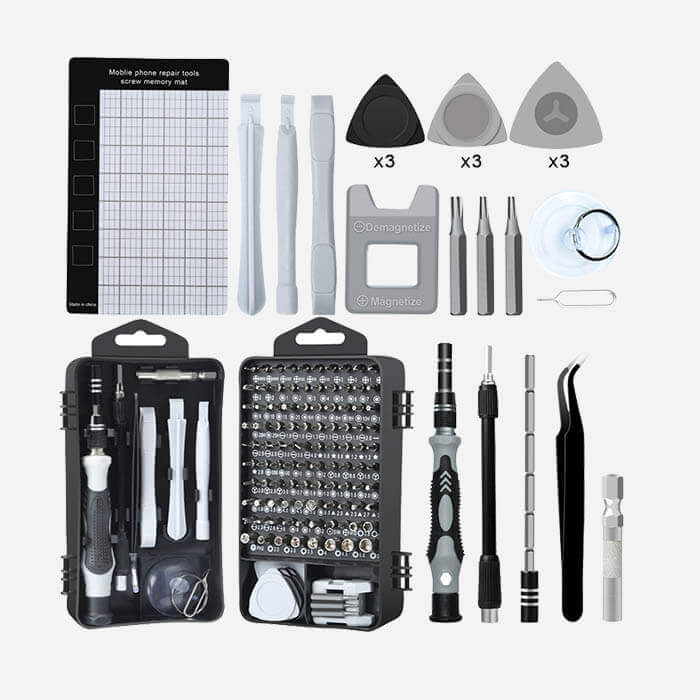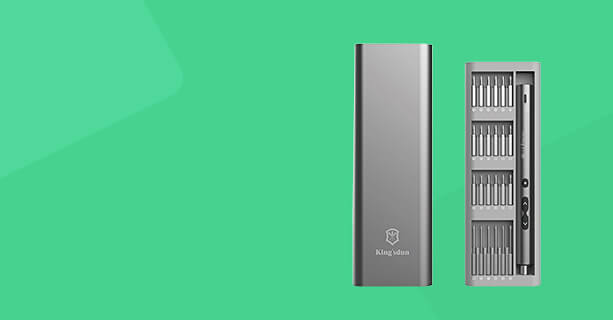How can I fix a flooded IPHONE
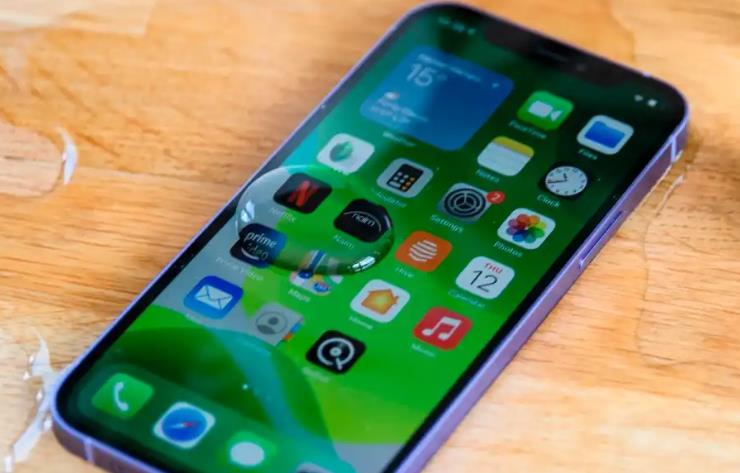
HOW TO FIX IPHONE OR IPAD WATER DAMAGE
If your iPhone or iPad was fully submerged in water for any length of time, there is no guaranteed fixfor water damage. There are a few things you can try, but don't get your hopes up. If your device has just been splashed, then chances are water hasn't gotten inside, but play it safe and follow these steps anyway.
What Does iPhone Water Damage Look Like?
Liquid damage can be obvious or invisible. Sometimes it appears as tiny bubbles under the screen or corrosion and discoloration inside its charging port. However, iPhone water damage usually doesn’t look like anything — at least from the outside.
How To Check For iPhone Water Damage
The best way to check for iPhone water damage is to look at its liquid contact indicator, or LCI. On newer iPhones, the LCI is located in the same slot as the SIM card. On older models of the iPhone (4s and earlier), you’ll find LCIs in the headphone jack, charging port, or both.
Here’s where you’ll find the liquid contact indicator on every iPhone:
| Model | LCI Location |
|---|---|
| iPhone 12 Pro / 12 Pro Max | SIM Card Slot |
| iPhone 12 / 12 Mini | SIM Card Slot |
| iPhone 11 Pro / 11 Pro Max | SIM Card Slot |
| iPhone 11 | SIM Card Slot |
| iPhone SE 2 | SIM Card Slot |
| iPhone XS / XS Max | SIM Card Slot |
| iPhone XR | SIM Card Slot |
| iPhone X | SIM Card Slot |
| iPhone 8 / 8 Plus | SIM Card Slot |
| iPhone 7 / 7 Plus | SIM Card Slot |
| iPhone 6s / 6s Plus | SIM Card Slot |
| iPhone 6 / 6 Plus | SIM Card Slot |
| iPhone 5s / 5c | SIM Card Slot |
| iPhone SE | SIM Card Slot |
| iPhone 5 | SIM Card Slot |
| iPhone 4s | Headphone Jack & Charging Port |
| iPhone 4 | Headphone Jack & Charging Port |
| iPhone 3GS | Headphone Jack & Charging Port |
| iPhone 3G | Headphone Jack & Charging Port |
| iPhone | Headphone Jack |
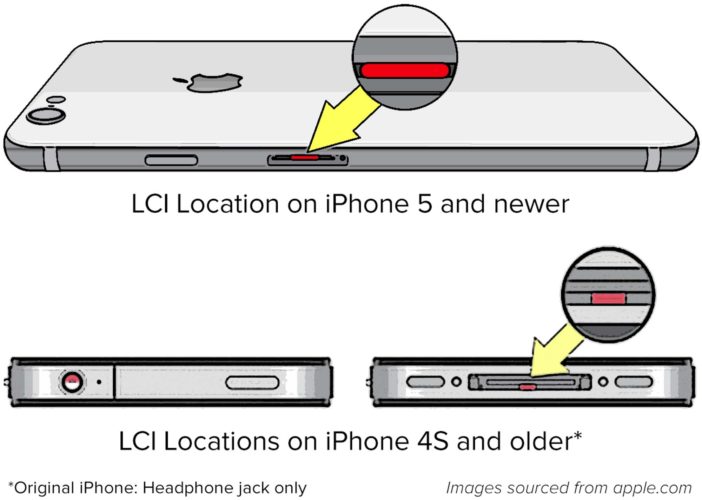
How To Check The LCI Inside The SIM Card Slot
To check the LCI on a newer iPhone, use a paperclip to pop out the SIM tray, which is located below the side button (the power button) on the right side of your iPhone. Stick the paper clip inside the tiny hole. You may need to press down with some force to eject the SIM tray.
Note: It’s important to make sure the outside of your iPhone is completely dry before you remove the SIM tray. If you just dropped your iPhone in liquid and it’s still wet, skip down to our section on what to do first if your iPhone gets dropped in water.
Next, remove the SIM tray and SIM card, and hold your iPhone with the screen facing down. From this angle, use a flashlight to look into the SIM card slot and check the LCI. As we’ll discuss later, it’s better to leave a wet iPhone face down on a flat surface than face up.
How To Check An LCI Inside The Headphone Jack Or Charging Port
It’s easier to see the LCIs on older iPhones. Shine a flashlight into your iPhone’s headphone jack or charging port, depending on which model you have.
What Does An LCI Look Like?
The size and shape of an iPhone’s LCI varies from model to model, but it’s usually pretty to tell if the LCI has been “tripped”, as we used to say at the Genius Bar. Look for a small line or dot just inside the edge of the SIM card slot, at the bottom of the headphone jack, or in the middle of the dock connector (charging port) on older iPhones.
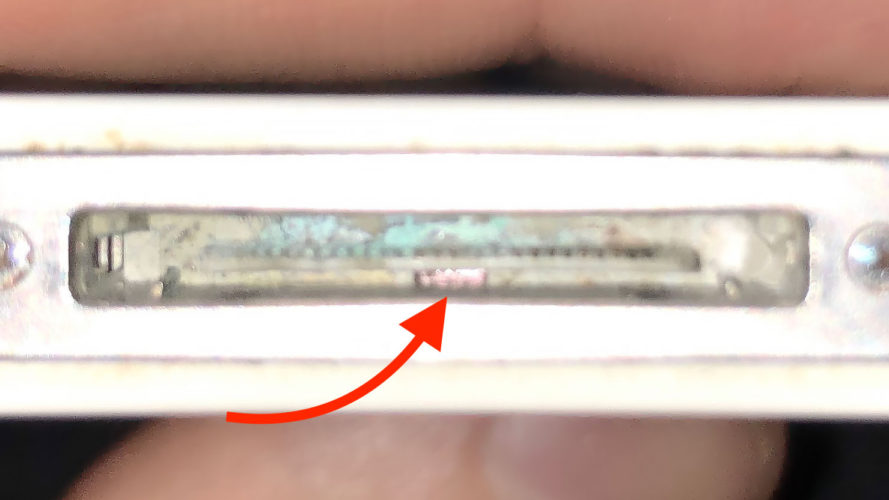
What Happens If My LCI Is Red?
A red LCI indicates that your iPhone has come into contact with liquid, and unfortunately, that means you’ll have to pay. You’ll pay less if you have AppleCare+ or carrier insurance than if you have no coverage at all.
We’ll get into prices and how to decide whether to repair or replace a water damaged iPhone below. But don’t lose hope. Just because an LCI is read doesn’t mean an iPhone won’t come back to life.
What Should I Do If The LCI Is Pink?
Unfortunately, pink is just a lighter shade of red. Whether the LCI is light red or dark red, your iPhone has some sort of liquid damage and won’t be covered under warranty.
What Should I Do If The LCI Is Yellow?
Although it doesn’t happen very often, don’t be surprised if your LCI appears yellow. The good news is that yellow isn’t red, which means your iPhone hasn’t been damaged by liquid.
Some other substance (gunk, dirt, lint, etc.) may have discolored your iPhone’s LCI. We recommend trying to clean out the SIM card slot, headphone jack, or charging port using an anti-static brush or brand new toothbrush.
If the LCI remains yellow, it wouldn’t hurt to take your iPhone into the Apple Store! However, if nothing is wrong with your iPhone, there isn’t much for an Apple tech to do.
Will My iPhone Be Covered Under Warranty If Its LCI Is Still White?
If the LCI is white or silver, the issue your iPhone is experiencing may not be liquid-related. If you dropped your iPhone in the pool before it stopped working, it probably is. The good news is that if Apple can’t prove your iPhone was liquid damaged, your warranty might still be valid.
However, just because a LCI isn’t red doesn’t mean that Apple will cover the iPhone under warranty. If there is any evidence of liquid or corrosion inside an iPhone, Apple techs may deny warranty coverage — even if the LCI is still white.
Don’t Get Any Funny Ideas…
A lot of people see a red LCI and panic. Some people try to use whiteout to cover the LCI, and others remove it with a pair of tweezers. Don’t do it! There are two good reasons not to try to cheat:
There’s a good chance you’ll cause more damage to your iPhone by tampering with the LCI.
Apple techs see LCIs all day, every day. It’s very easy to tell if an LCI is missing. If an LCI has been tampered with, the iPhone goes from out-of-warranty to voided warranty status. A new phone at full retail price costs hundreds of dollars more than an out-of-warranty replacement at the Genius Bar.
What’s The Difference Between “Out Of Warranty” and a “Voided Warranty”?
If you take a water-damaged iPhone to an Apple Store, you’ll probably be told it’s “out of warranty.” You’ll pay a lot less to replace your iPhone if you have AppleCare+, but even if you don’t, replacing an out of warranty iPhone is a lot cheaper than buying a new one.
If your iPhone warranty has been “voided”, that’s bad. An iPhone with a voided warranty has been disowned by Apple. They won’t repair it at the Genius Bar. Your only option will be to buy a new iPhone at full retail price.
Generally speaking, the only way to void your iPhone’s warranty is to tamper with it. If you remove the LCI, it voids the warranty. If you take it apart and lose a screw, it voids the warranty.
But even if you accidentally smash it, drop it in a lake, or run it over with your car (I’ve seen all of these), you weren’t doing something you weren’t supposed to be doing. (At least, according to Apple.) In those cases, you’ll pay for an “out of warranty” replacement or repair.
Symptoms Of iPhone Water Damage
Water damage can cause a variety of problems on an iPhone. Once liquid gets inside, it’s difficult to know where it will spread or what type of damage it will cause. Below, we’ve listed several of the most common symptoms of iPhone water damage.
If Your iPhone Is Getting Hot
Water-damaged lithium-ion batteries can get very, very hot. Although it’s incredibly rare (especially for iPhones), lithium ion batteries can catch on fire when they’re damaged. Every Apple Store has a fire safe in the Genius Room. I never had to use it, but be very careful if you feel your iPhone starting to heat upmuch hotter than normal.
If There’s No Sound On Your iPhone
When water seeps into an iPhone and causes damage, its speakers could malfunctionand disrupt its ability to play sounds. This could affect your ability to listen to music, hear the ringer when someone calls, or make calls of your own using the speakerphone.

As water begins to evaporate from inside your iPhone, its speakers may come back to life. If they sound staticy or garbled at first, the sound quality may improve over time — or it may not.
We can’t be certain it will help, but the newest Apple Watches use their built-in speakers to expel water after being submerged. Could this work for an iPhone? We’re not sure, but if the speaker is making any sound at all, it can’t hurt to bump up the volume and try.
If Your iPhone Isn’t Charging
One of the most common and most frustrating iPhone problems happens when it won’t charge. If water gets into your iPhone’s Lightning port (the charging port), it can cause corrosion and prevent your iPhone from being able to charge at all.
Try charging your iPhone with multiple cables and multiple chargers before coming to this conclusion. However, if the LCI is red and your iPhone isn’t charging, liquid damage is likely the cause.
If you tried to use rice to dry out your iPhone before reading this article (which we don’t recommend), take a flashlight and look inside the charging port. On several occasions, I found a grain of rice stuck inside. Don’t try to jam a Lightning cable inside the lightning port if it’s not going in easily. Instead, use a toothbrush you’ve never used before to gently brush out debris.
When it was impossible to remove the rice without damaging the electronics, a phone that may have come back to life had to be replaced. A friend who had this problem actually borrowed tools sculpting tools from a friend to remove the grain of rice, and it worked! We don’t recommend using anything metal, however, except as a last resort.
Manually dry it
Before you go raiding the pantry for rice, take your device out of the liquid and dry it off as well as you can first:
Take your phone out of the water as quickly as possible (duh).
Turn it off. DO NOT TRY TO USE IT.
Take the case off if you have one.
Take the SIM card out.
Shake it, baby, shake it. Try to shake, blow, or suck out as much water as you can.
Wipe your phone down with the most absorbent cloth you can find, and make sure it's a dry one.
If you're feeling adventurous (and you're OK with voiding your warranty/AppleCare), you can open your iPhone or iPad up to dry the inside better. You can find teardowns on iFixit.com.
Just let it dry. And wait. The longer you can wait to turn your iPhone or iPad back on, the better. If you can wait three days, do it.
Don't put it in rice, oatmeal, or cat litter
These methods simply don't work as well as leaving your device out on a shelf in a dry place. For one, zipping your device up in a bag with an absorbent material can create humidity, so the silica or oatmeal might absorb water from your iPhone, but the air inside the bag will still be moist.
How to fix AirPods water damage
Being such small devices, there really is no way to open up your AirPods to let water out. The best you can do is dry them with an absorbent cloth or towel, shake 'em as best you can to get as much water out as possible, and then let them dry for a couple days.
Test them and see. If only one's working, then you can grab a replacement. If they're both pooched, then you'll just have to replace them.
How to fix Mac water damage
How well you can repair your water-damaged Mac will depend on how savvy you are with taking it apart and how comfortable you feel fiddling with components. If you're not comfortable with any type of dismantling when it comes to your laptop, then follow the below steps to your comfort level:
Turn it off and unplug the power cable. This prevents the water inside from carrying potentially harmful electrical current to the various components.
Disconnect anything that's plugged into it: USB drives, mice, monitors, SD cards, etc.
Remove the battery if possible and if you feel comfortable doing so (some Mac models simply don't allow for this).
Lay your Mac upside down on a towel — this lets the water drip out the ports and keyboard.
Take note of what you spilled on it: water, juice, beer, sulfuric acid — whatever you had lying around the house. This is important. Less acidic liquids, like water, milk, or tea can do less damage than more acidic ones, like juices, wine, or other alcohol.
Get it to an Apple store or a repair shop as quick as you can. The longer you wait, the smaller its chances of survival. Avoid shaking your Mac, since, unlike an iPhone or iPad, this could just distribute the water further and end up doing more damage. Leave your Mac offuntil it's repaired. Turning it on means electrical current is moving, and water can help magnify that, leaving destruction in its wake (water puns!).
As with iPhones and iPads, don't bother with rice or any of that malarky. For one, it won't work as well as letting it air dry; for another, your Mac has larger ports, and you're just gonna fill them up with crap, and that'll just end up doing more harm than good.
Remember that time is of the essence here. The enzymes and other molecules that make up whatever liquid you've spilled can eat away at components, but it does take time, so the shorter time between the spill and repair, the better, and the more salvageable your Mac will be.
You don't necessarily have to take your Mac to a repair shop. If you have any savvy, then by all means open 'er up. Just remember that if you damage anything at all, and Apple can tell it's your fault, you'll void the warranty. So take the utmost care, especially with newer models, since you can bust the clips holding the back plate in place if you're not gentle enough.
Just play it safe
While plenty of Apple devices have water-resistance ratings, it's important to remember these are features Apple has included to protect your phone and other devices from accidents.
Just because your iPhone 14 Pro can be submerged and likely be fine, doesn't mean you should jump into your pool for a photoshoot.
As a general rule, just play it safe around water, and make sure you careful dry devices when they do get wet.
If you are looking for a professional screwdriver manufacturerto customize your precision screwdriver set, feel free to contact us today! We provide high-quality, customizable toolsfor various repair needs.